Introduction
A plugin for Manhunt.
Installation
PluginMH requires Ultimate ASI Loader . Extract dinput8.dll to your Manhunt folder, then rename it to ddraw.dll.
Extract .zip contents to the root folder of Manhunt.
Hotkeys
PluginMH adds few useful hotkeys:
| Hotkey | Effect |
|---|---|
| ~ | Opens/Closes console. |
| F1 | Opens Rockstar Games developer menu. |
| F2 | Opens custom PluginMH menu, based on my Manhunt 2 menu. |
| F3 | Toggles Screenshot Mode. |
| F4 | Toggles HUD. |
These keys can be configured in the PluginMH.ini file!
Custom Menu
An almost direct backport of Manhunt 2 menu.
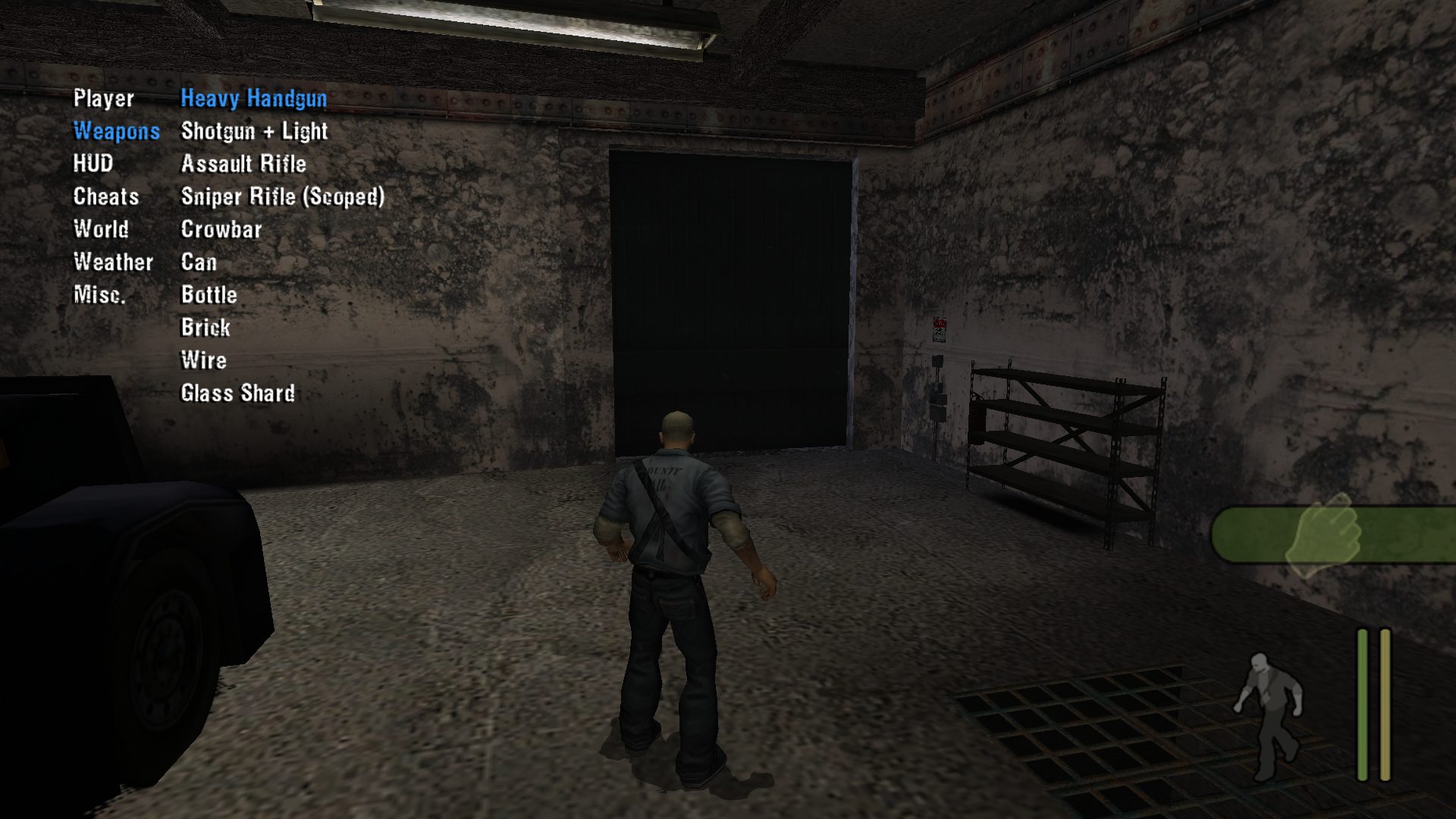
Features
Player
- Infinite Health
- God Mode (Invulnerability)
- Disable/Enable Fall Damage
- Save/Load Custom Waypoint
- Display Player Coordinates
Weapon Spawner
This section allows you to spawn any loaded weapon and grant you maximum ammunition if you create a firearm.
Missing weapons are NOT a bug of this menu, it is how Manhunt works. Only used weapons are loaded into each level.
HUD
- Display Timer (0:00, doesn’t work)
- Display Body Count .
- Enable Body Counts, this makes body count count up all kills & executions.
Cheats
This section allows you to quickly toggle cheat codes and clear/set cheats flag, which locks/allows saving.
World
You can hide stars and moon here.
Weather
You can change current weather to:
- Free (random weather)
- Clear
- Cloudy
- Thunder
- Rainy
- Foggy
- Windy
Console
A custom console recreated using leftover and new code. 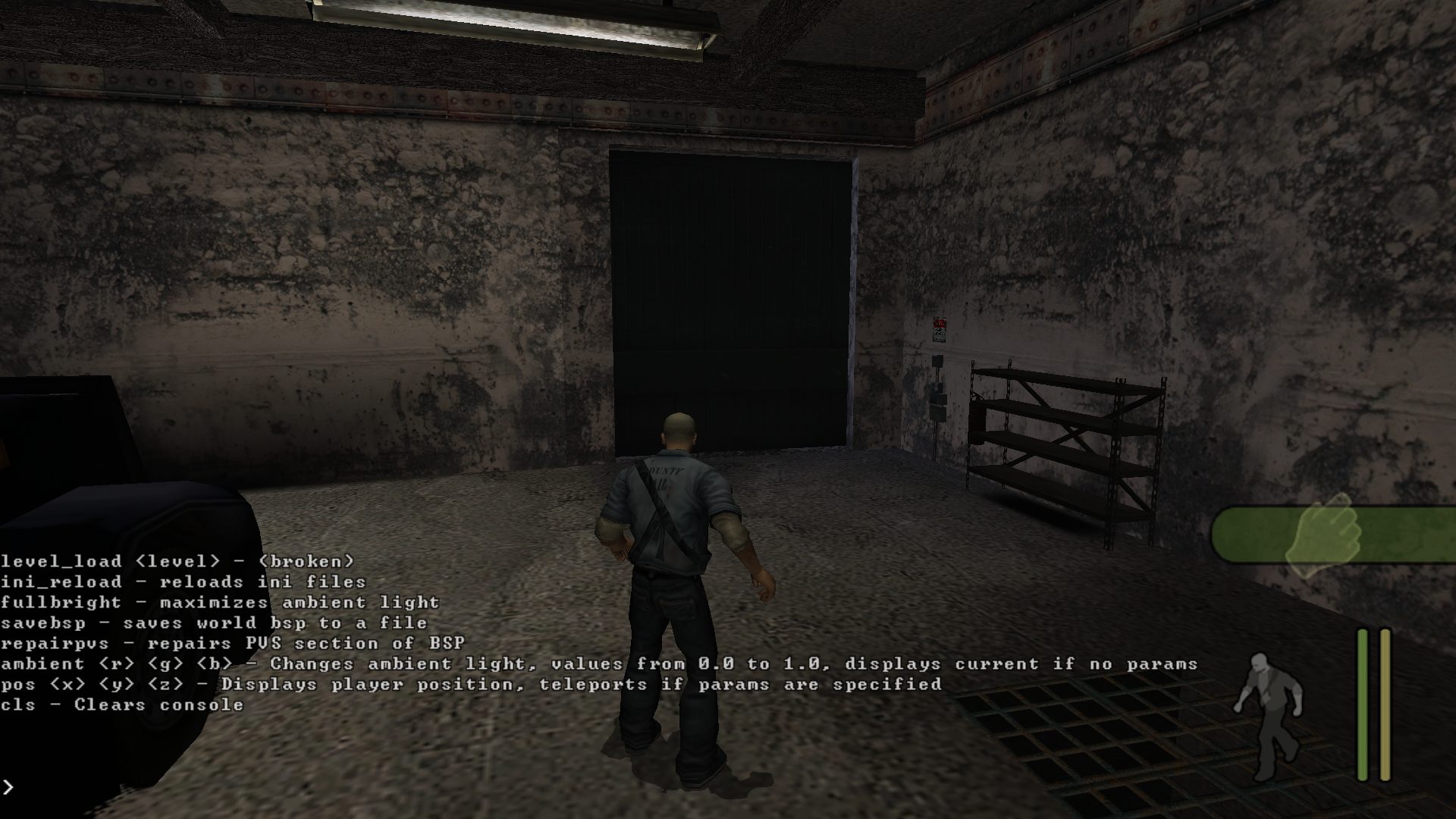
Type help 1 or help 2 to get a list of available commands.
Some commands string parameters are case-sensitive!
New Frontend
PluginMH completely replaces main menu functionality with a new one.
Changes:
- All buttons are now on the left side on the screen
- PluginMH version info is in upper left corner
New pages
Stats
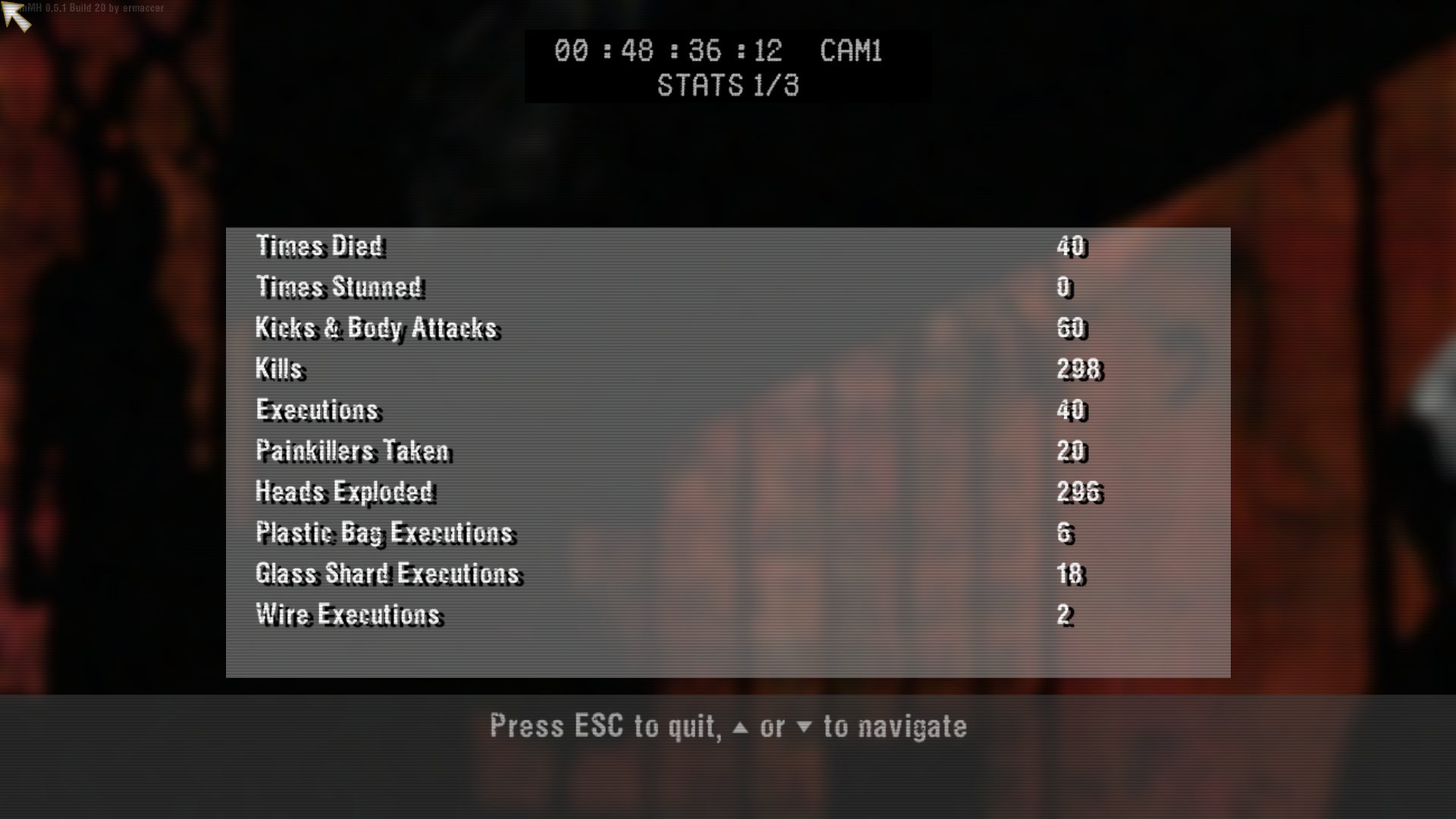 A feature inspired by Grand Theft Auto menu of the same name, you can track your game data here.
A feature inspired by Grand Theft Auto menu of the same name, you can track your game data here.
Skins
 PluginMH completely changes the way player skins work, you can load multiple skins using simple .ini files and they will show up in a new menu - Skins.
PluginMH completely changes the way player skins work, you can load multiple skins using simple .ini files and they will show up in a new menu - Skins.
Needless to say, PIGGSUIT, HELLSUIT and BUNYSUIT cheats have no longer any effect.
Selected skin is saved to a PluginMH.ini file which will be located in your Manhunt User Files directory.
You can download more skins from here .
Modifications
A page used to see mods loaded by Modloader.
Screenshot Mode
Press one key to instantly freeze the game, hide hud and be able to freely move camera! 
First Person Mode
Allows to play the game in first person perspective. 

Modloader
Modloader is a feature inspired by GTA Modloader by link2012, it is not as powerful as the GTA version but it is still pretty useful.
How to use Modloader
What isn’t supported?
Currently, Manhunt version of modloader doesn’t support swapping:
- INI
- PAK
- Any audio file
How to load mods?
It depends on type, but every mod needs a folder. Create a folder with any name inside modloader folder.
Modloader comes with a custom DFF loader which allows to load multiple .dff files a nd append them to the model list.
Some files are ignored from beign loaded, they are specified in modloader.ini file.
By default, your .dff filename cannot be gmodelspc.dff or modelscpc.dff. Model requires TXD to be loaded too, you’ll need a filename with .txd extension which is the same as the model name (Katana.dff requires Katana.txd).
Example folder tree:
1
2
3
---- My Custom Katana
-------Katana.dff
-------Katana.txd
The .dff file will be loaded and any model that it replaces will be replaced.
Swapping normal files
To swap normal files, you’ll need to recreate the original path.
Example folder tree
1
2
3
4
---- My Custom Loading
-------pictures
--------TITLE
---------title_pc.txd
The file will be loaded in place of the original.
You can view list of loaded mods in the “Modifications” menu.
Modding Limits
PluginMH replaces existing animation loader with a new one which allows to use more than 1000 anims in one file (number adjustable in .ini).
Map material limit was increased from 300 to 2500.
Additionally, TOC (Table Of Contents) no longer needs to be updated!
Configuration
Open .ini file to see available options, comments explain what is doing what.
b
- option can be true or false
i
- option can be any number in decimal (1) or hex format (0x1)
sz
- option can be text
Credits
Fire_Head - big help with RenderWare research.